Image Size and Dimension Optimization: Enhancing User Experience and SEO
Did you know that a mere second delay in page load time may result in a 7% reduction in conversions?
3 min read
Søren Rohde
Jun 15, 2023 10:44:38 AM
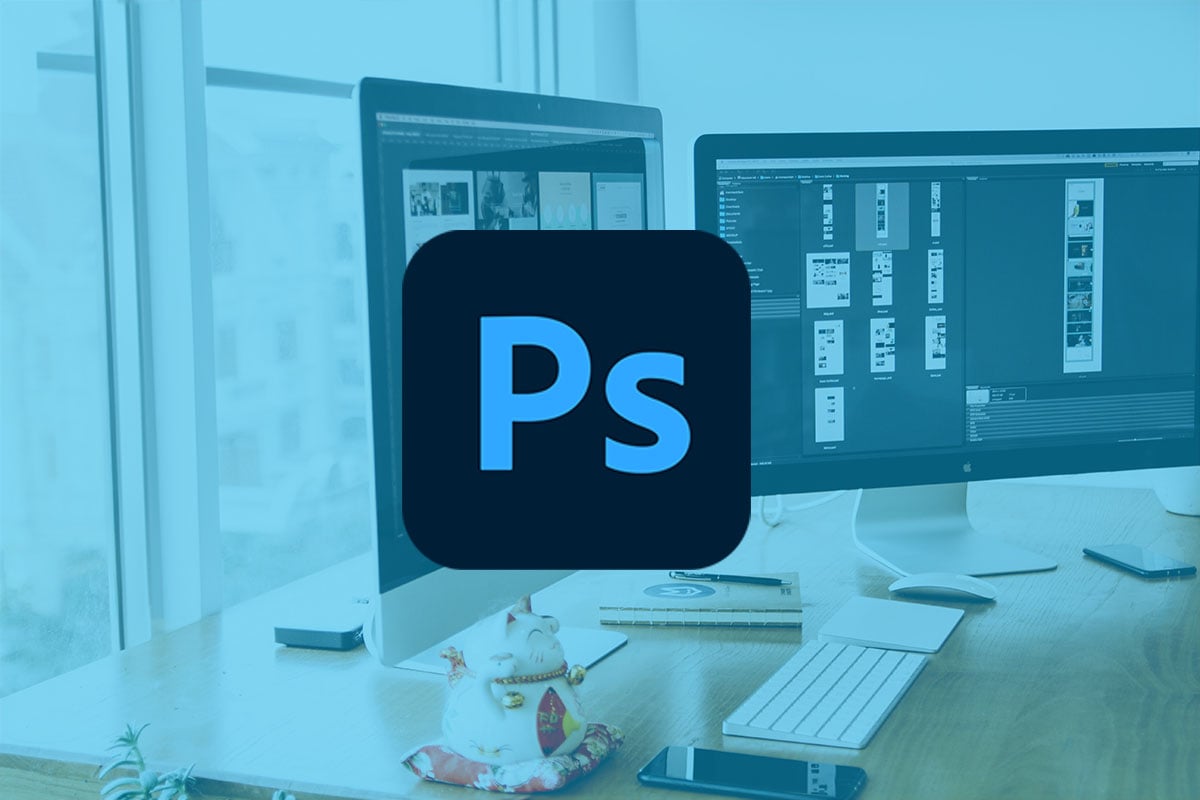
Photoshop has always been the most popular tool at Mindworking Asia, when doing our high-end retouch job, and with Adobe's latest update, a new generative AI fill tool has been introduced. This tool promises to revolutionize the way we work with images, and in this blog post, we will explore its features and capabilities.
The generative AI fill tool is a new feature in Photoshop that allows you to fill in gaps or missing parts of an image automatically. This tool uses machine learning algorithms to analyze the surrounding pixels and generate new content that fits seamlessly into the image. This feature is particularly useful for removing unwanted objects or people from a photo, or for filling in gaps in a panorama.
The generative AI fill tool works by analyzing the pixels around the area you want to fill in. It then generates new content that matches the surrounding pixels, creating a seamless fill. One of the key features of this tool is that it can generate content that matches the style and texture of the surrounding area, making it difficult to tell that the image has been edited.
Another feature of this tool is that it allows you to select the source of the fill content. You can choose to use pixels from the surrounding area, or you can use a sample from another part of the image. This gives you greater control over the content that is generated and ensures that the fill matches the rest of the image.
To access the generative AI fill tool, you will need to install the Photoshop beta version. This can be done by signing up for the Adobe Creative Cloud program and opting into the beta program. Once you have access to the beta version, you can start using the generative AI fill tool and other new features.
The generative AI fill tool offers several benefits for designers and photographers. Firstly, it saves time and effort. Instead of manually cloning pixels or using other editing techniques to fill in gaps, you can use this tool to do it automatically. This means you can spend more time on other aspects of your work, such as fine-tuning the composition or color grading.
Secondly, the generative AI fill tool can help you achieve more natural-looking edits. Because the tool generates content that matches the style and texture of the surrounding area, the fill blends in seamlessly with the rest of the image. This can be particularly useful for removing unwanted objects or people from a photo, as the fill content looks like it was always part of the image.
The generative AI fill tool can be used in a variety of ways to enhance your images. Here are a few examples:
Removing unwanted objects: If you have a photo with an unwanted object in the background, you can use the generative AI fill tool to remove it. Simply select the object and use the tool to fill in the gap with content that matches the surrounding area.
Filling in gaps in panoramas: When creating a panorama, there may be gaps where the images don't quite line up. You can use the generative AI fill tool to fill in these gaps automatically, creating a seamless panorama.
Enhancing landscapes: If you have a landscape photo with a dull sky, you can use the generative AI fill tool to replace the sky with a more interesting one. Simply select the sky and use the tool to fill it in with a new sky image.
To get the most out of the generative AI fill tool, here are a few tips and tricks:
Use a high-resolution image: The tool works best with high-resolution images, as it has more pixels to analyze and generate content from.
Choose the right source: When selecting the source for the fill content, choose an area that matches the style and texture of the surrounding pixels. This will help the fill blend in seamlessly.
Fine-tune the fill: After using the tool, you may need to fine-tune the fill content to ensure it matches the rest of the image. Use other editing tools, such as the clone stamp or healing brush, to make adjustments as needed.
The new generative AI fill tool in Photoshop is a powerful tool that can save time and effort while producing high-quality results. Its advanced features and capabilities make it a game-changer for designers and photographers. By incorporating this tool into your workflow, you can take your creativity to new heights and achieve more natural-looking edits. So why not give it a try and see what you can create?
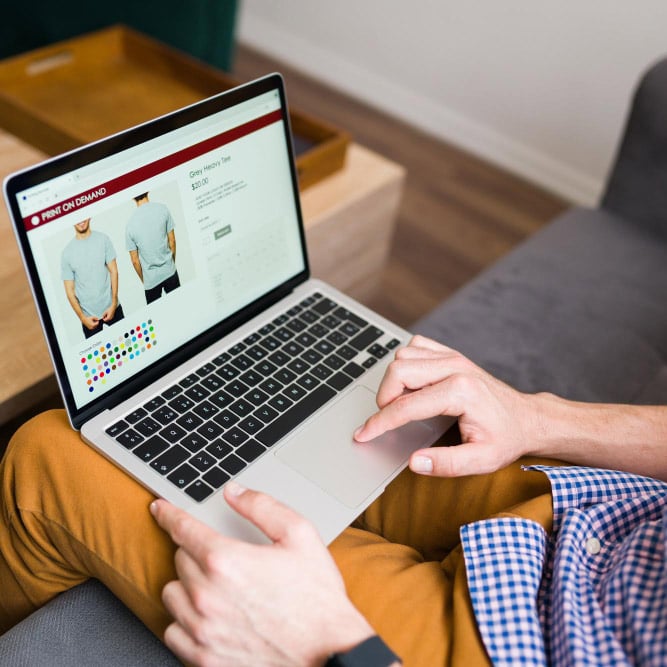
Did you know that a mere second delay in page load time may result in a 7% reduction in conversions?
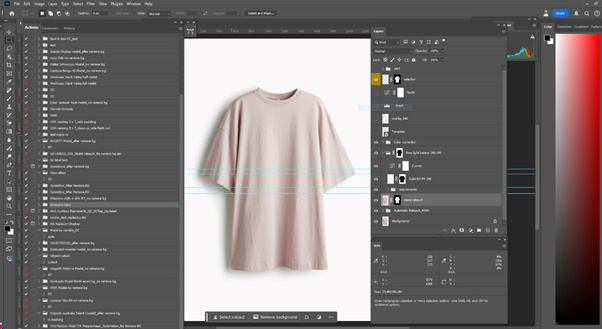
Mindworking Asia has introduced an internal education program at its Bangladeshi subsidiary, Graphic Associates Int. Ltd. As our ESG initiatives are...

AARHUS, 1 SEPTEMBER 2025: Mindworking Asia, the AI-driven powerhouse for visual content post-production, has entered into a strategic partnership...